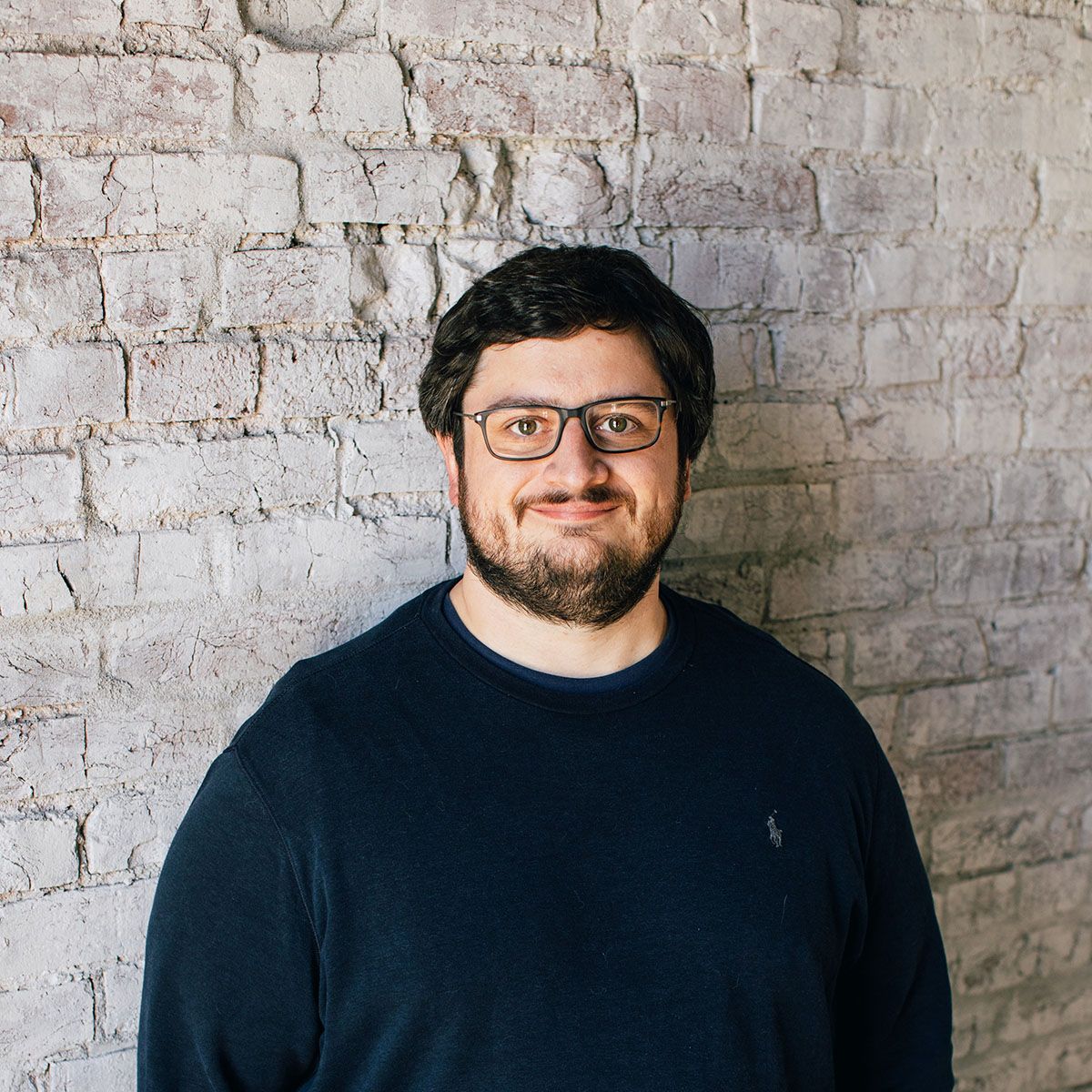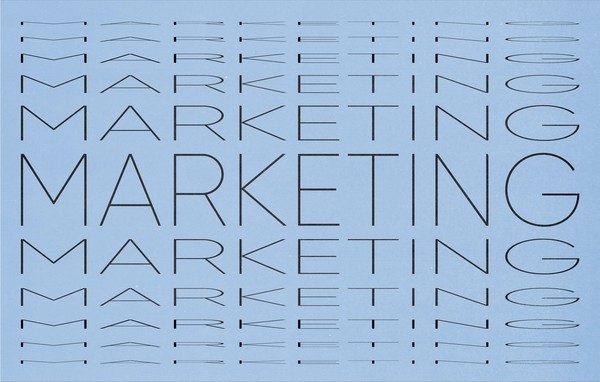Spotify - A Low Barrier Option for Entry into Streaming Ads
Recently VIA Studio launched our first streaming audio campaign for the Jewish Community Center of Louisville on Spotify. The process of setting up and launching this campaign could not have been any easier. In this blog post I hope to share some of my learnings and insights to empower anyone to give advertising on Spotify a shot.
Spotify offers a low campaign minimum budget and an array of targeting options all provided within an easy-to-use dashboard. An additional benefit that made a first run/trial of the platform an easy decision was that the platform can produce the audio asset for free!
However, one of the first things to note about advertising on Spotify, or really any sort of streaming audio/video platform(s) is that this tactic should not be used on its own if your intention is conversions. Streaming audio/video typically represents an awareness play given the nature of the platforms and how the users interact with them. Users are less likely to click through on an ad while listening to music in their car or unwinding in the evening with their connected TV (CTV) device like a Roku, Apple TV or Amazon Firestick. In the case of our Spotify ad, we had other, more direct conversion tactics running in conjunction with it including Facebook and Google display ads and paid search.
However, if your ad is engaging they are likely to remember your brand and what you are offering. With that in mind, the goal of our campaign was to raise awareness not just for the Jewish Community Center of Louisville but also for the fall membership the ad was promoting.
Getting Set Up:
All that is required to set up an account on Spotify Ad Studio is a Spotify account, free or premium. The Spotify account is what is used to login and manage the Spotify Ad Studio account.
Once an account is set up, you are ready to begin planning your first campaign. In your Spotify Ad Studio account dashboard simply select “Create Ad.” The first step to setting up your campaign are selecting what you are promoting. Options for this step include “Music-related” which is used to promote an artist/band’s music, concerts or merchandise on the platform or “Non-music related” which is used for a brands, products, or organizations. Followed by naming your ad/campaign.
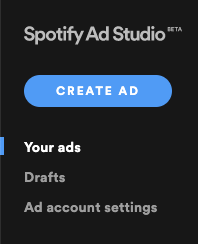
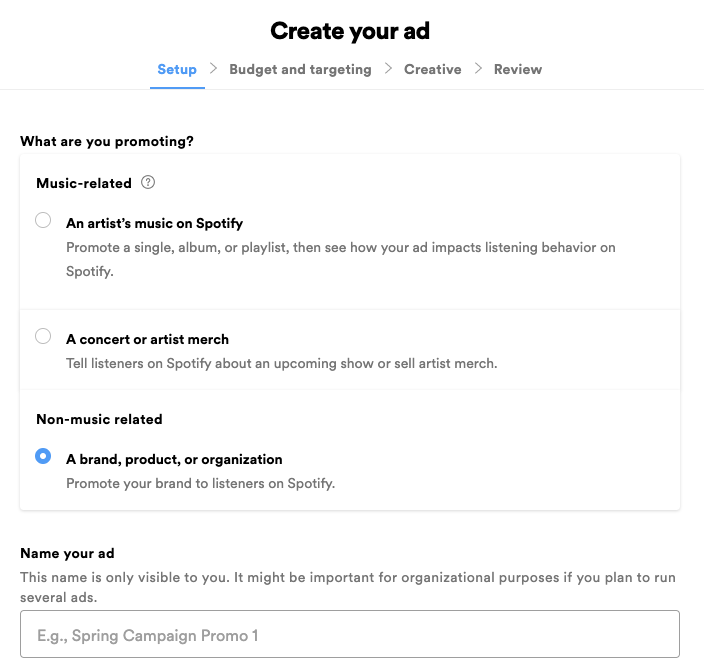
Budget & Targeting:
Once setup is complete, it is time to determine your budget/schedule and who you want to reach. First select a start and end date for your campaign and input your budget. Your budget will be evenly distributed between start and end dates. A minimum budget of $250 is required to run a campaign.
Next, you will need to set your targeting. The first aspect of targeting on spotify is geographic. You must first select a country and then locations within your selected country. Locations can be as large as the entire county selected DMAs or cities or you can target down to specific ZIP codes, which can be imported in bulk.
Once your geographic targeting is in place, it is time to select your demographic targeting options. These include age (13 – 65+), gender (male, female or all) and device type (iOS operating systems, Android operating systems, desktops or all).
The last set of targeting options are interest-based. They include interests, real-time contexts, and genres:
Interests:
Interests are determined by a Spotify user’s recent podcast and playlist listening, as well as streaming platform. 18 interest options are provided to mix and match and they include topics like comedy, fitness, travel and tech.
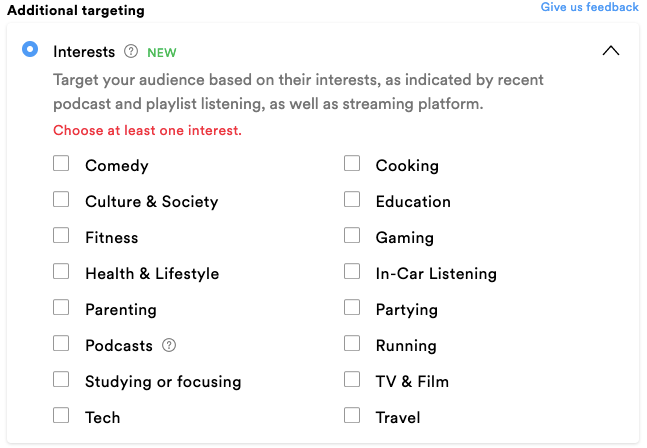
Real-time Contexts:
Real-time contexts target people in specific moments, as indicated by the playlist they’re currently listening to. 10 real-time contexts options as provided including cooking study and workout.
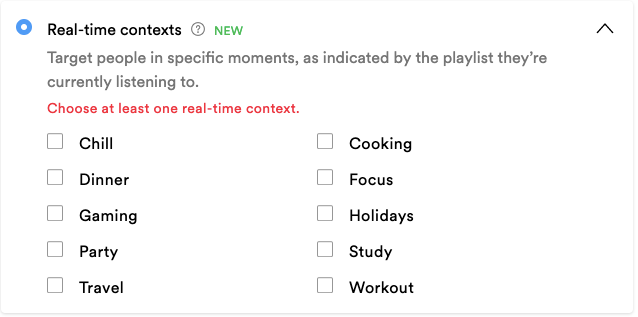
Genres:
Genres selections target people based on the genre of the song they heard immediately before hearing your ad. There are 26 genres to choose from.
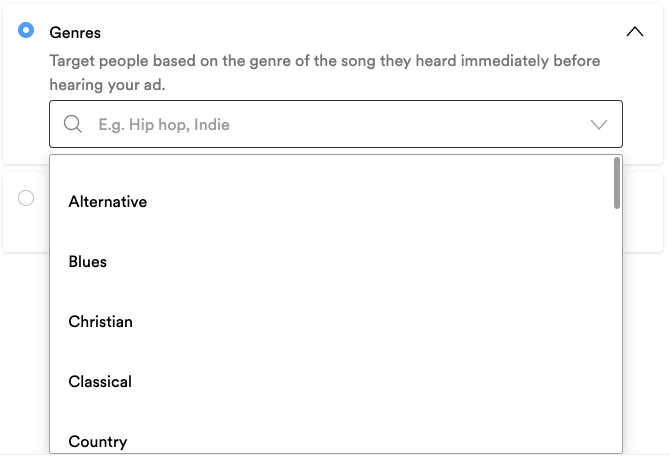
No Targeting:
You can also decide not to use any targeting options by selecting, “No additional targeting.” This will maximize your ad’s reach but could result in wasted impressions on users who aren’t interested in your product or service.
Don’t worry about being unsure of how your budget and targeting selections will impact your campaign’s reach. A status indicator exists on the right hand side of the screen that updates with each selection you make. This indicator provides estimates for cost per ad served, budget delivery likelihood (how suited your budget is to your audience), estimated ads served and your estimated reach. The budget & targeting options can be changed/updated to maximize your ads effectiveness for any of the metrics indicated on the screen.
Creative:
One of the most appealing aspects of Spotify Ad Studio is that Spotify can create an audio file for your ad for free. In the Creative step of campaign set up, users have an option to upload their own creative or request voiceover. While uploading your own audio file provides greater creative control, many users either don’t have the capability to produce an audio file for their ad or would rather use their budget for the campaign itself.
Users who choose to upload their own audio files can reference this spec sheet for user generated ad audio files.
This article however will instead focus on the process of requesting a voice over from Spotify. However, the first steps in the creative process are to provide an image to associate with your audio ad. This image must be 640x640px and only JPEGs or PNGs are supported. This image will show where a song or podcast episode’s cover art would be displayed. Additionally, a user must provide a click through URL for their ad. It is best practice to include not just the landing page’s link but also a UTM that will enable your analytics platform to properly attribute traffic from your Spotify ad.
Once you have provided an image and landing page URL for your ad you are ready to provide direction for the generation of your audio file. The first step of this process is to upload you audio script. Your ad script must be 70 words or less and be presented exactly as it should be read by the voice actor in the language you requested. A few quick tips for your script ad copy include:
- Start the ad with your organization and offer
- Provide benefits about you product/service
- End with a clear, easy call to action like “our store is located at…” or “visit our website at⦔
Bonus Tip:
For the URL in our ad, we provided a vanity URL that would be easier for listeners to remember and enter later. The vanity URL redirected to our landing page and had a unique UTM so we can track website users visiting the site from the URL read in the audio ad. This UTM was different than the UTM used as a click through but both used the same campaign value so we could track the total amount of traffic coming from the campaign but also how users were accessing the page. Did they click through via their app or enter via the vanity URL read in our ad?
Next you can provide direction for the voice actor in a subsequent text field. Instructions can include proper pronunciations, where to put emphasis and tone or emotion.
Following the “Instructions for the voice actor” are 2 dropdowns that help Spotify select the voice actor. The first is the language and dialect (for example “English – North America” v. “English – England”). The second is the voice profile. There are 10 options including age & gender specifics:

Lastly, Spotify will ask you to choose or upload your background track. A background track is not required to run an ad. However it is a good idea to find a background track that matches the tone and energy of your product or service. Spotify offers over 25 free, unlicensed tracks for ad creations in genres like acoustic/folk, electronic, pop, hip-hop and rock. If you chose to upload your own track be sure to confirm that it is license free or that you have permission to use it.
One issue I encountered was that there is no way to share music provided via Spotify so client approval of the music had to come in person.
Campaign Launch:
Once the creative options are set you can submit your campaign and audio request to Spotify. Spotify will generate the audio ad asset and have it available for review within 24 hours. In my experience however, Spotify got the ad back to us for review even sooner. Once the ad is available for review users can approve or make revision requests. If revisions are needed, they are made within another 24 hours.
Once your campaign is launched, Spotify Ad Studio offers standard reporting on the campaigns performance including impressions, reach, frequency, clicks and CTR and amount spent.
Following the launch of your campaign you will begin to see results in real time. Spotify campaign reporting will also give qualitative data on campaign performance including audience demographics (age & gender) as well as what genres and platforms your ads are being heard on.
Over the course of our month long campaign, 13,251 impressions and a reach of 8,713 were recorded for a 1.52 frequency. The campaign recorded 27 clicks from the ad within the platform and 2 additional visits from the vanity URL provided in the ad’s script. Most importantly, the campaign helped drive a significant increase in membership inquiries, particularly during the last 2 days when the Fall Promotion was coming to a close.
Overall the Spotify Ad Studio offers a cost-effective opportunity to reach users in a format that lends itself to raising awareness for your brand, product/service or promotion. Additionally, given low budget requirements and the option for free creative, it presents an easy entry ramp to test streaming platforms for your next campaign.
Added Bonus:
As an added bonus here is my Spotify workout playlist:
Related Posts
Facebook ads that really work
By:Ben Wilson on 1/3/2020
Facebook offers a wild array of different ad formats. Here are a sample of some high-engagement examples that we’ve used in the past year: “Mayan Café Catering” Facebook Video Template for The Mayan Café Preview this Mayan Café video template ad in your Facebook feed by clicking here.
Read More »